Export Options in Novelcrafter
So you’ve been diving deep into the world of writing with Novelcrafter and you’re ready to let your words fly into the world. But hold up—before you do, let’s talk about those fancy export options you’re got at your fingertips. Trust us, you’ll want to know the ropes.
Getting Novel Outputs Just Right
With Novelcrafter’s snazzy export feature, you’re not stuck with the usual, time-consuming cut-n-paste dance. You’ll find the power to pick and choose what parts of your masterpiece meet their audience. Take your pick between all-in exports or laser-focused selections—acts, chapters, even just specific scenes. Writers like to get picky, don’t they?
Need a cliff notes version? Scene summaries are just a click away. Whether it’s pages of prose, useful summaries, or both, you can pick your poison. Want act titles for apps like Vellum or Atticus? It’s a breeze to turn them on or off. Scene subtitles? Keeping things clear at a glance? Toggle away, my friend (Novelcrafter).
Plus, when you spit out that polished draft, Novelcrafter’s formatting is made for an easy loop back in. Edit, tweak, and refine as often as you’d like without missing a beat.
| Feature | What It Does |
|---|---|
| All In | Export everything with one click |
| Pick-n-Choose | Select specific parts to showcase |
| Scene Options | Mix and match with summaries and prose |
| Act Titles | Adjust for other platforms like a pro |
| Scene Subtitles | Make those subtitles happen or vanish |
Personalizing Your Outputs
Let’s get real—how you export your work can fine-tune how it shines out there in the world. With Novelcrafter, you do you. Whether you’re sending it to beta readers, collaborators, or platforms, fiddling with what gets included lets you customize each time.
For those who crave a sidekick on their writing quests, Novelcrafter plays nice with AI writing tools. It’s like having that clever friend who nudges you in the right direction when the creative juices slow down. Yep, Novelcrafter’s set to make sure you’re rolling with the best writing tools out there.
Whether Word speaks your language or markdown’s how you roll, the smorgasbord of options keeps everybody happy and the words flowing efficiently. Curious about everything Novelcrafter has up its sleeve? Click through to explore more under the Novelcrafter features section.
Export Formats in Novelcrafter
With Novelcrafter, authors can export their work in formats that line up with their own style and needs. The big two choices are Word .docx files and markdown. Each brings its own perks to the table.
Word .docx Files
Novelcrafter’s export trick lets you save drafts as Word .docx files. This works great if you love the feel of using Microsoft Word, Google Docs, or LibreOffice. .docx is like that trusty old friend that helps make sure your edits, teamwork, and layout tweaks aren’t a pain.
| Feature | Description |
|---|---|
| Compatibility | Plays nice with Microsoft Word, Google Docs, and LibreOffice |
| Formatting | Sticks to the structure and formatting for clear reading |
| Re-import | Perfect for bringing your novel back into Novelcrafter for more tweaks |
With this choice, sharing drafts becomes a breeze. Whether you’re giving it to editors or letting beta readers have a go, the formatting is ready if you want to pull it back into Novelcrafter to keep polishing things up.
 What Poetry Feels Like
What Poetry Feels LikeMarkdown Format
Markdown is a super simple option too, especially if stripping things back is your jam. It’s great for using on websites or anything that needs markdown support.
| Feature | Description |
|---|---|
| Simplicity | Fuss-free writing and editing in plain text |
| Lightweight | Just right for web and digital needs |
| Streamlined | Made for quick publishing and easy sharing |
Markdown helps authors tidy up their text without all the bells and whistles of big word processors. It’s perfect if you’re looking to post your work online or need plain text that fits anywhere easy.
Both options in Novelcrafter give writers the chance to ease their writing journey and have the flexibility to shuffle their manuscripts how they like. To get the scoop on more features, dive into our Novelcrafter features guide.
Re-Importing in Novelcrafter
Bringing things back into Novelcrafter helps authors keep their projects rolling smoothly. It’s all about adding new chapters and keeping a grip on different versions of the manuscript. Let’s break it down.
Appending New Chapters
Want to add more flavor to your manuscript with new chapters? The export function is your goto buddy. Pick what you want—acts, chapters, scenes—and export away. The file you get is just right for bringing back into Novelcrafter for more tweaking (Novelcrafter).
Here’s how you do it:
- Export the Current Manuscript: Whip out the chapters and acts you like and put them in a file.
- Add New Content: Spice things up by writing more chapters or scenes.
- Re-import the File: Upload the jazzed-up file back into Novelcrafter, and make sure you stick to the format they like.
Managing Current Versions
Keeping tabs on different versions is the safety net for authors working drafts in Novelcrafter. Leave out extras like covers or bios while bringing files back in. Just the nitty-gritty book content—chapters and maybe a prologue or epilogue (Novelcrafter).
Here’s how authors can juggle versions:
- Keeping Track of Changes: Make a habit of exporting and jotting down notes on what’s changed to keep track of your editing journey.
- Use the Best Browsers: Stick with Safari 16.5+, Firefox, or Chrome for smooth uploading and no headaches during the process (Novelcrafter).
By getting comfy with re-importing stuff, authors can keep their game tight in Novelcrafter and manage their projects like a pro. For more tidbits on using this platform, peek at our guides on writing software for novelists and novelcrafter features.
Detailed Export Elements
When navigating the Novelcrafter export options, authors have a smorgasbord of choices to fine-tune their export exactly how they want it. This section breaks down how to wrangle two big pieces of the puzzle: including the codex and chats, and picking which parts to slap onto the export.
Including Codex and Chats
Novelcrafter lets you pack everything you’ve brewed up into your export. We’re not just talking the meat and potatoes of your novel—the chapters—but also the codex, chats, and snippets you whipped up while crafting your story. It’s like carrying the whole backstory and convo drama with you.
Here’s the deal on what can get stuffed into your export:
| Thing | Coming Along? |
|---|---|
| Novel Chapters | You bet! |
| Codex | Yep! |
| Chats | Absolutely! |
| Snapshots | Sure thing! |
This is your golden ticket for keeping every scrap of thought and idea intact when you shift from writing to editing mode. If you’re the curious type who’s into keeping all bits and bobs, check out our writing software for novelists.
Selective Element Inclusion
You’re in charge, baby! Decide what gets to join the export party. Turn the knobs and switches to choose everything or be picky—grab just the acts, chapters, or scenes you want. This lets you soup up your manuscript for wherever it’s headed.
For example, you can:
- Handpick acts, chapters, or scenes.
- Flip the switch on scene summaries or prose.
- Turn on/off act titles for those finicky platforms like Vellum or Atticus.
- Choose whether scene subtitles get an invite.
With this power, you can jazz up your export precisely to fit your format’s needs.
| Fancy Option | What’s It Got? |
|---|---|
| Include Everything | Throw in the whole lot |
| Selective Scenes | Cherry-pick scenes or chapters |
| Export Summaries | Yes/no to scene summaries |
| Act Titles | On/off for specific platforms |
| Scene Subtitles | To subtitle or not |
These give you the keys to exporting like a pro, fuss-free, and with the details you crave. To dive deeper into what you can do with Novelcrafter, have a look at our novelcrafter features.
Importing your Novel
Bringing your story into Novelcrafter can really help writers, but it’s all about getting the format right for things to flow easily. There’s a bunch of do’s and don’ts to follow and some things to know if you hit a snag.
Formatting for Import
To get your book in there smoothly, you gotta stick to Novelcrafter’s format rules. Here’s the lowdown:
- Use Heading 1 for acts.
- Use Heading 2 for chapters.
- Use “***” when you wanna show a scene break.
If your novel doesn’t have acts, just stick with Heading 1 for all chapters. You can import your book as a .docx file or in markdown, and summaries are okay, just keep it to one per chapter (Novelcrafter).
Skip putting in stuff like covers, your bio, or pictures in there—it muddles things up. And yep, same goes for prologues and epilogues.
| Formatting Elements | Recommended Type |
|---|---|
| Acts | Heading 1 |
| Chapters | Heading 2 |
| Scene Dividers | “***” |
Worried about messing it up? Novelcrafter’s got a preview feature to help you see things like word count and number of acts, chapters, and scenes before you hit go.
Troubleshooting Tips
Sometimes things just don’t go smoothly when getting stuff into Novelcrafter. Here are some things you can try if you hit a bump:
-
Remove Table of Contents (TOC): A TOC messes with the import, so chuck it out if you’ve got one, the system doesn’t recognize it (Novelcrafter).
-
Browser Compatibility: Make sure you’re using the latest Safari Browser (16.5 or above) when uploading. No luck? Try Firefox or Chrome (Novelcrafter).
-
Check for Non-Story Stuff: Double-check that all extras like covers or bios are outta there, only the book should be left.
By sticking to these pointers and solutions, you’ll have a better go with Novelcrafter and make the most of what this writing tool has to offer. You can also check out more about novelcrafter export options for extra cool stuff this app can do.
Comparing Novelcrafter with Alternatives
Authors have plenty of tools at their fingertips these days, and it’s key to get a good look at what Novelcrafter offers compared to other popular writing software. Each of these options has its own perks, perfect for matching different writing vibes.
Atticus Features and Pricing
Atticus steps up as an all-in-one tool for writing and formatting, aiming to give Scrivener a run for its money. It shakes things up with drag-and-drop chapters, saves your work in the cloud so you don’t lose anything, and teams up with ProWritingAid for a smooth editing ride (Kindlepreneur).
| Feature | Atticus |
|---|---|
| Drag-and-Drop | Yep |
| Cloud Storage | Yep |
| ProWritingAid | Built right in |
| Price | Pay-as-you-go |
If you’re curious about prices, have a look at our Novelcrafter pricing plans.
iA Writer and Simplified Writing
iA Writer is your go-to if you like to keep things distraction-free. Its minimalist setup lets you hone in on one sentence at a time, making it a go-to for folks who can’t stand clutter (Kindlepreneur).
| Feature | iA Writer |
|---|---|
| Distraction-Free | Totally |
| Sentence Highlights | Definitely |
| Interface | Super Simple |
| Price | One-time buy |
For more on simple software, check out our piece on writing software for novelists.
Squibler for Plot Organization
For those who love to plot, Squibler’s got your back. It’s all about arranging your plot points, notes, and ideas like a pro. It syncs smoothly with Dropbox and Google Docs, assisting co-writers with management perks and offering handy outline templates for any kind of project.
| Feature | Squibler |
|---|---|
| Plot Organization | Absolutely |
| Templates | You bet |
| Project Management | Yes indeed |
| Price | Subscription everything |
Need more options? Swing by our story planning tools.
Ulysses and Mac/iOS Exclusivity
Ulysses caters to the Apple lovers out there, running only on Mac and iOS. It’s got a subscription setup and handles all kinds of writing, whether you’re tapping out a blog post or diving into a novel (Kindlepreneur).
| Feature | Ulysses |
|---|---|
| Platform | Mac/iOS Only |
| Subscription | You betcha |
| Content Types | Covers it all |
| Pricing | Subscription-style |
Have a peek at our article about the top tools for fiction authors; it’s a treasure chest of goodies waiting for you.
Living Writer for Fiction Writers
Living Writer’s a fresh face that’s all about helping fiction writers shine. It packs in storytelling templates, handy organizational toolbars, auto-suggest to keep you rolling, error fixes, and cozy cloud-saving (Kindlepreneur).
| Feature | Living Writer |
|---|---|
| Storytelling Templates | Certainly |
| Organizational Tools | Yep |
| Auto-Saving | Cloud snug |
| Price | Subscription-based |
Want to explore AI-assisted writing? Check out our section on ai-assisted novel writing.
To sum it all up, while Novelcrafter gives you a robust novelcrafter export options, there are plenty of other tools out there offering their own twists, making sure every writer finds just the right fit for their style and needs.
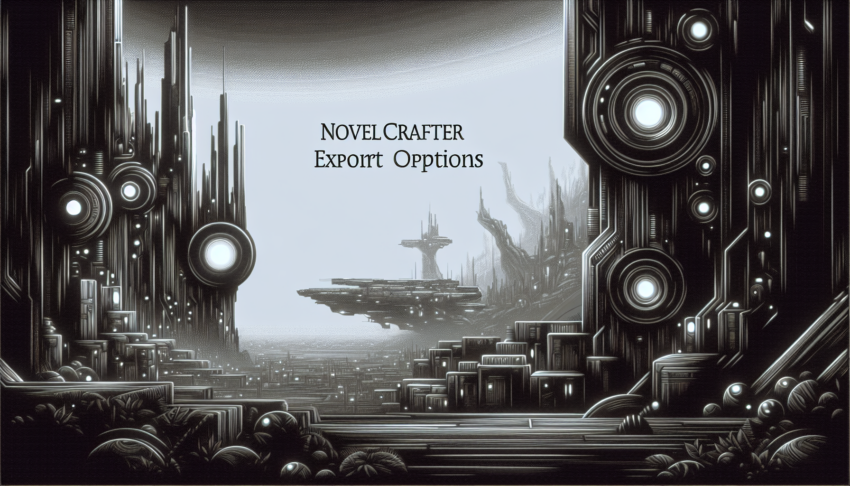
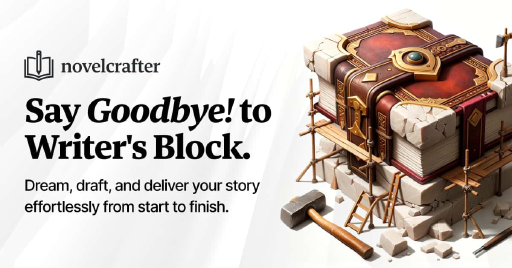
 Grab my poetry book, 'we're all just wanderers in the end' Here
Grab my poetry book, 'we're all just wanderers in the end' Here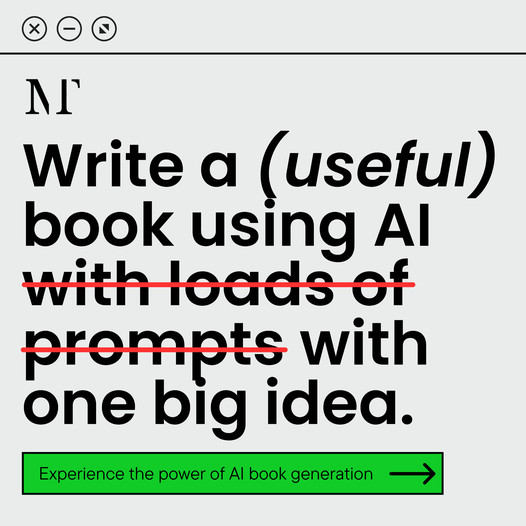 AD: Your Book Finally Written...
AD: Your Book Finally Written...